Mastering the art of drone flying requires practice, patience, and the right tools. DJI Virtual Flight is an official drone simulator designed for DJI products, offering a risk-free environment to hone your piloting skills.
This comprehensive simulator is compatible with all DJI drone types and flight controllers, allowing users to practice flying in a virtual reality setting before taking to the skies with a real drone.
By downloading and setting up DJI Virtual Flight for Windows, you can improve your flying skills without the risk of damaging expensive equipment. This guide will walk you through the process, covering system requirements, controller setup, and training techniques.
Key Takeaways
- Download and install DJI Virtual Flight for Windows to practice drone flying in a risk-free environment.
- The simulator is compatible with various DJI drone models and flight controllers.
- Improve your flying skills without damaging expensive equipment.
- Learn about system requirements, controller setup, and training techniques.
- Enhance your drone piloting experience with realistic and immersive virtual flight simulations.
What is DJI Virtual Flight for Windows?

The DJI Virtual Flight simulator is an official software developed by DJI, a leading drone manufacturer. This software allows users to practice flying drones in a safe and controlled virtual environment.
Overview of DJI's Official Drone Simulator
DJI Virtual Flight for Windows is designed to provide drone enthusiasts with a realistic virtual flying experience. It accurately replicates the flight characteristics and handling of various DJI drone models, including the popular Mavic and Phantom series. The simulator is a comprehensive training tool that allows users to practice takeoffs, landings, and complex maneuvers in a risk-free environment.
Key Features and Capabilities
The DJI Virtual Flight simulator boasts several key features that make it an invaluable tool for drone pilots. These include realistic physics, detailed environments, and accurate drone behavior that closely mimics real-world flying conditions. The software supports various DJI remote controllers, allowing users to practice with the same equipment they’ll use with their actual drones. Additionally, the simulator offers different difficulty levels and training scenarios to help pilots progressively build their skills and confidence in drone operation.
By utilizing DJI Virtual Flight for Windows, drone enthusiasts can improve their flying skills without the risk of damaging their drones. This software is an essential tool for both beginners and experienced pilots looking to hone their skills in a realistic and immersive virtual environment.
Benefits of Using a Drone Flight Simulator
Utilizing a drone flight simulator offers numerous benefits for pilots of all skill levels. The DJI Flight Simulator is a powerful tool that allows users to practice flying in a safe and controlled environment.
Risk-Free Practice Environment
A drone flight simulator provides a completely risk-free environment where beginners and experienced pilots can practice without the fear of crashing or damaging expensive equipment. This allows users to develop their skills without the financial burden of potential accidents. Pilots can practice complex maneuvers and emergency procedures without risking damage to their drones.
The simulator enables pilots to practice in challenging conditions like high winds or complex environments that might be too risky to attempt immediately with a real drone.
Skill Development for Real-World Flying
Virtual flight training allows users to develop muscle memory and reflexes for drone control that directly transfer to real-world flying scenarios. The simulator helps pilots practice specific flight patterns or camera movements required for professional work, making it an essential tool for commercial drone pilots.
The virtual training environment provides immediate feedback on mistakes, allowing pilots to quickly identify areas for improvement and develop proper flying techniques.
Cost-Effective Training Solution
Using a flight simulator is extremely cost-effective compared to potential repair or replacement costs from accidents during the learning process with actual drones. Simulators allow for consistent practice regardless of weather conditions, time of day, or location restrictions that might otherwise limit real-world flying opportunities.
| Benefits | Description |
|---|---|
| Risk-Free Environment | Practice without fear of crashing or damaging equipment |
| Skill Development | Develop muscle memory and reflexes for real-world flying |
| Cost-Effective | Reduce repair or replacement costs from accidents |
System Requirements for DJI Virtual Flight
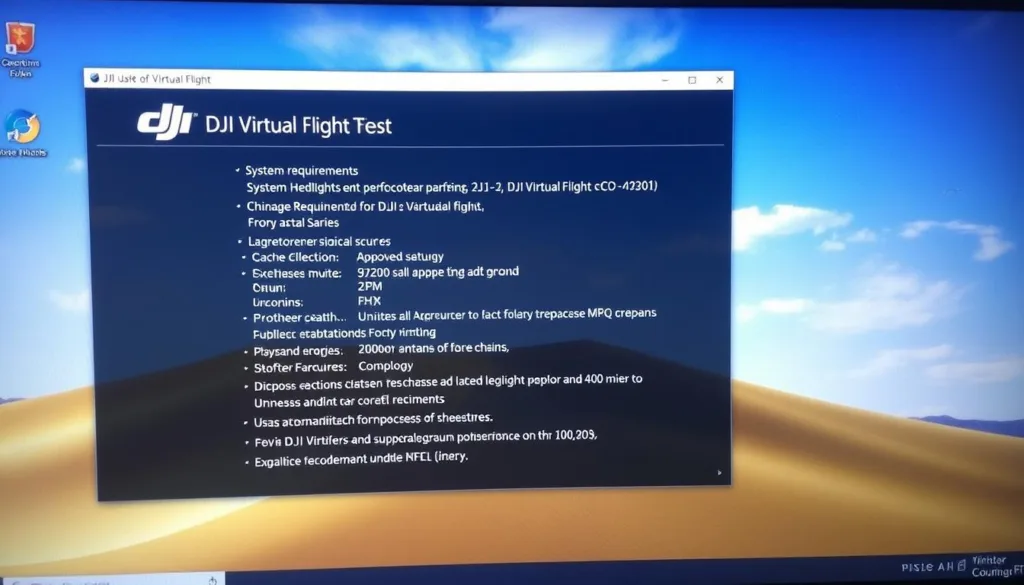
Ensuring your PC meets the necessary system requirements is crucial for a seamless DJI Virtual Flight experience. The software is designed to simulate real-world drone flying, and as such, it requires a robust system to handle its demands.
Minimum Hardware Specifications
To run DJI Virtual Flight at basic settings, your computer should have at least a G4560 processor, GTX1050 Ti graphics card, 16GB RAM, and 80GB of free hard disk space. These minimum hardware specifications will allow you to start practicing with the simulator, although you might not experience the full depth of the software’s capabilities.
Recommended Hardware for Optimal Performance
For a more immersive and responsive experience, DJI recommends using an i5-6400 processor, GTX1060 or GTX1070 graphics card, 16GB RAM, and an SSD with 80GB free space. This setup will significantly enhance the simulation’s realism and smoothness, making it ideal for serious training.
Operating System Compatibility
DJI Virtual Flight is exclusively compatible with Windows 10 64-bit operating systems. It does not support older versions of Windows or Mac OS, emphasizing the need for an up-to-date Windows environment to run the software effectively. Additionally, the software is optimized for use with official DJI remote controllers, ensuring a genuine and calibrated control experience.
Compatible DJI Drone Models and Controllers
The compatibility of DJI Virtual Flight with numerous DJI drone models makes it a versatile tool for drone enthusiasts and professionals alike. This simulator is designed to support a wide range of DJI drones, ensuring that users can practice and hone their flying skills regardless of the specific model they own.
Supported Mavic Series Drones
DJI Virtual Flight fully supports the popular Mavic series drones, including the Mavic2 Pro, Mavic2 Zoom, Mavic Air, Mavic Pro, and Mavic Mini. This compatibility accurately replicates the unique flight characteristics of each Mavic model, allowing users to familiarize themselves with the specific handling and performance of their drone.

Phantom and Inspire Compatibility
The simulator also supports the Phantom series, including the Phantom4 Pro, Phantom4 Advanced, and Phantom4 Pro V2.0. For high-end professional users, it supports the Inspire1 Pro, Inspire2, and Matrice210 RTK models, providing accurate simulation of these advanced camera platforms. This ensures that professionals can train with the equipment they use in real-world applications.
Enterprise Version Support
The Enterprise version of DJI Virtual Flight expands compatibility to include specialized commercial drones such as the Mavic2 Enterprise and the entire Matrice200 series. This caters to professional and industrial users who rely on these drones for complex tasks and operations. The simulator accurately reflects the real-world flight characteristics, weight distribution, and control response of each supported drone model, ensuring a realistic training experience.
Moreover, DJI Virtual Flight works seamlessly with the corresponding DJI remote controllers for each supported drone model. This ensures that the control experience in the simulator closely matches what users will encounter when flying their drones in real-world conditions.
How to Download DJI Virtual Flight for Windows
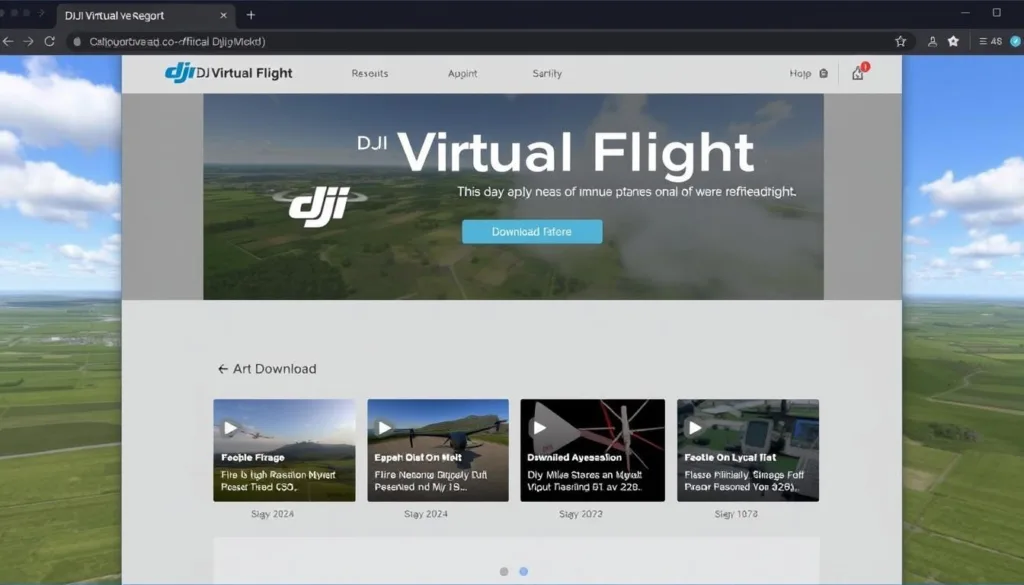
To practice flying drones virtually, you need to download DJI Virtual Flight from either the official DJI site or Srizfly. This software allows drone enthusiasts and professionals to hone their skills in a safe, virtual environment.
Finding the Official Download Source
The download process begins by visiting the official DJI website and navigating to the “Software” or “Apps” section, where you can find DJI Virtual Flight among other software offerings. Alternatively, you can download it from Srizfly, now the officially recognized provider of DJI’s simulation software.
Creating a DJI Account
Before you can download DJI Virtual Flight, you’ll need to create a DJI account if you don’t already have one. This account is required to activate and use the simulator software. Creating an account is a straightforward process that involves providing some basic information.
Download Size and Considerations
The download size for DJI Virtual Flight is approximately 80GB, so it’s essential to ensure you have adequate internet bandwidth and storage space before starting the download. DJI offers both a free trial version with limited features and a full version that provides access to all drone models and training environments. It’s also worth noting that as of June 2024, DJI will cease updates to their original simulator, with Srizfly becoming the sole officially recognized provider.
Once downloaded, it’s a good idea to keep the installation file in a safe location, as you may need it for reinstallation or to install the simulator on another compatible Windows computer.
Step-by-Step Installation Guide
Installing DJI Virtual Flight for Windows is a straightforward process that requires some preparation and attention to detail. As emphasized by DJI, “practicing in a safe, virtual world” is essential for drone enthusiasts and pilots. The DJI Virtual Flight PC software provides a realistic flying experience, allowing users to log in with their DJI account or create a new one.
Preparing Your System
Before installing DJI Virtual Flight for Windows, ensure your system meets the minimum requirements. This includes checking your computer’s hardware specifications and closing any unnecessary applications to free up system resources. As a best practice, it’s recommended to run the installation as an administrator to avoid permission issues. This preparation step is crucial for a smooth installation process.
It’s also important to note that the Standard version of DJI Virtual Flight allows installation on multiple PCs, but it can only be activated on one PC at a time. This flexibility is beneficial for users who work on different computers.
Running the Installation Wizard
The installation wizard will guide you through several steps, including accepting the license agreement and choosing an installation location. It’s recommended to install the software on a Solid-State Drive (SSD) for better performance. During installation, you may be prompted to install additional software dependencies required for the simulator to function properly.
The installation process may take 15-30 minutes, depending on your system’s performance, as it needs to unpack and install a large amount of data, including high-resolution textures and 3D models. After installation completes, the wizard will offer options to launch the application immediately or create desktop shortcuts for easy access.
Verifying Installation Success
To verify successful installation, launch the application and check that it connects to DJI servers, recognizes your account credentials, and displays the main interface without error messages. If you encounter any issues during installation, the wizard provides troubleshooting options and links to DJI’s support resources for assistance.
By following these steps, you can ensure a successful installation of DJI Virtual Flight for Windows and start practicing your drone flying skills in a virtual environment. As DJI Virtual Flight is an officially recognized training tool, it provides a valuable resource for pilots to improve their skills before flying their real drones.
Initial Setup and Configuration
Setting up DJI Virtual Flight for Windows is a straightforward process that gets you ready for a realistic drone flying experience. The software is designed to simulate real-world flying conditions, allowing you to practice and hone your skills in a safe virtual environment.
First-Time Launch Process
When you launch DJI Virtual Flight for Windows for the first time, you’ll be greeted with a welcome screen that introduces the simulator’s features and capabilities. This initial launch process is crucial as it sets the stage for your simulation experience, providing an overview of what to expect from the software.
Account Login and Verification
The first-time setup requires logging in with your DJI account credentials or creating a new account if you don’t already have one. After logging in, the software will verify your account and check for any available drone models based on your purchase history or simulator package. This step ensures that you have access to the correct drone models and features.
Basic Settings Configuration
The initial configuration process includes setting your preferred language, display resolution, and graphics quality settings based on your system’s capabilities. You’ll also need to configure your controller settings, including calibrating any connected DJI remote controllers to ensure accurate input recognition. The setup wizard will guide you through selecting your preferred units of measurement and other simulation preferences.
| Setting | Description | Options |
|---|---|---|
| Language | Select your preferred language for the software. | English, Chinese, etc. |
| Display Resolution | Choose the display resolution based on your system’s capabilities. | 1080p, 1440p, 4K |
| Graphics Quality | Adjust the graphics quality for a smoother experience. | Low, Medium, High |
After completing the initial setup, you’ll have access to tutorial missions that introduce you to the simulator’s interface and basic flight controls. These tutorials are designed to help you get comfortable with the virtual flight environment before moving on to more complex scenarios.
Connecting Your DJI Remote Controller

Connecting your DJI remote controller to the Virtual Flight simulator is a crucial step in your drone training journey. This connection allows for a more realistic training experience, enabling you to develop muscle memory with the same controls you’ll use for actual drone flight.
USB Connection Guidelines
To connect your DJI remote controller, use the USB cable that came with your DJI drone to establish a direct connection between the controller and your PC. The location of the USB port on your controller varies by model; for instance, it’s on the back of Phantom4 series and Matrice controllers, while it’s on the left side of Mavic Air controllers. Ensure your controller is powered on and has sufficient battery charge before connecting.
Controller Calibration Steps
After connecting your controller, the DJI Virtual Flight software should automatically detect it. If not, you may need to select it manually from the controller options menu. The controller calibration process involves following on-screen instructions to move the sticks through their full range of motion and press various buttons. This step is crucial for accurate flight simulation.
Troubleshooting Connection Issues
If you encounter connection issues, try basic troubleshooting steps such as using a different USB port, checking for controller firmware updates, or restarting both the controller and the simulator software. For persistent problems, the simulator includes a diagnostic tool to identify specific issues with your controller configuration or USB connection.
By following these steps, you can ensure a seamless connection between your DJI remote controller and the Virtual Flight simulator, enhancing your drone training experience.
Navigating the DJI Virtual Flight Interface
With its comprehensive menu system, the DJI Virtual Flight simulator allows users to customize their simulation experience. The interface is designed to be intuitive, providing access to all the simulator’s powerful features.
Understanding the Main Menu
The main menu is the central hub of the DJI Virtual Flight interface, offering options for Quick Flight, Training Missions, Free Flight, and Settings. This allows users to quickly access their preferred simulation mode. For beginners, the interface includes helpful tooltips and guided tutorials that explain each element of the control system and display.
Flight Environment Selection
The Flight Environment Selection screen lets users choose from various realistic environments, including urban areas, rural landscapes, mountains, and coastal regions. Each environment offers different challenges and scenery, allowing pilots to practice in diverse conditions. This feature helps pilots prepare for real-world flying by simulating various environmental factors.
Drone Model Selection and Settings
When selecting a drone model, the interface provides detailed information about each aircraft’s specifications, flight characteristics, and special features. This helps users choose the right drone for their training needs. The settings menu also allows for deep customization of the simulation experience, including graphics quality, control sensitivity, and physics realism.
The DJI Virtual Flight simulator offers various flight modes for all skill levels, from easy modes for beginners to more challenging modes for experts. This helps pilots learn and improve their flying skills in a realistic and safe environment.
Basic Flight Training Techniques
Mastering the basics of drone flight is crucial before moving on to more complex maneuvers. The DJI Virtual Flight simulator provides a realistic and safe environment to learn and practice fundamental flight techniques.
Takeoff and Landing Practice
Takeoff and landing are critical phases of drone flight. In the simulator, you can practice smooth, controlled ascents to a stable hover position about 5-10 feet above the ground. Landing practice should focus on gentle, controlled descents with proper positioning over your intended landing spot. This helps prevent damage to your drone and develops your skills.
Basic Maneuvers and Controls
Basic directional control exercises involve moving the drone forward, backward, left, and right while maintaining a consistent altitude. This helps develop the coordination needed for precise movements. You can also practice maintaining a steady hover in various conditions, including simulated wind, to build fine motor control.
Understanding Flight Modes
Understanding the different flight modes is crucial for safe and effective drone flying. Beginners should start with the most stable modes like Position mode (P-mode) before progressing to more advanced options like Sport mode (S-mode). The simulator allows you to practice emergency procedures like return-to-home functions and controlled descents in case of low battery warnings.
| Flight Mode | Description | Skill Level |
|---|---|---|
| P-mode (Position mode) | Most stable mode, ideal for beginners | Beginner |
| S-mode (Sport mode) | Less electronic assistance, more challenging | Advanced |

By mastering these basic flight techniques in the DJI Virtual Flight simulator, you’ll be well-prepared to handle more complex maneuvers and real-world flying situations.
Advanced Features of DJI Virtual Flight for Windows
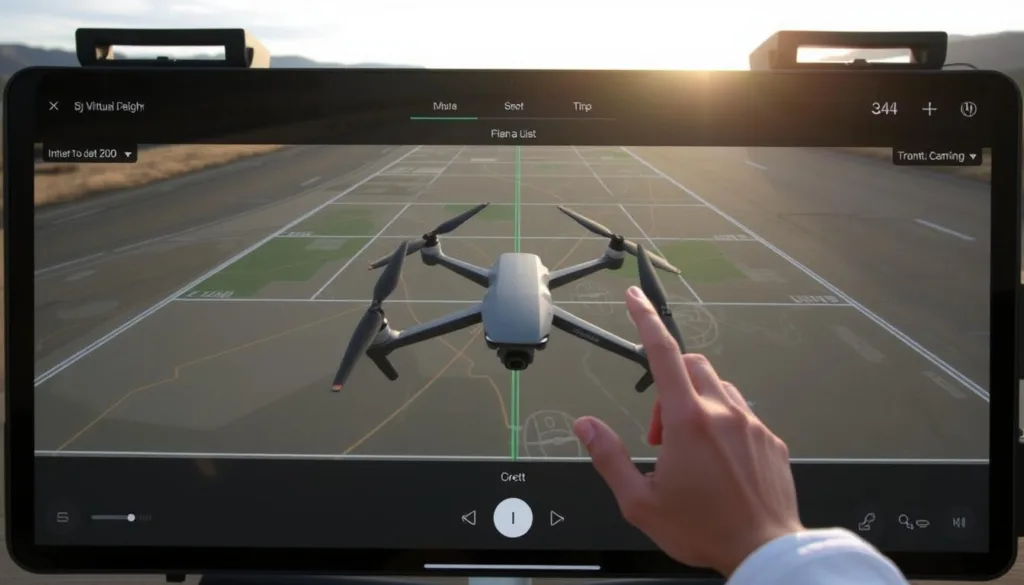
Beyond basic flight simulation, DJI Virtual Flight offers advanced features that cater to the needs of serious drone pilots. This comprehensive training tool is designed to enhance your flying skills, whether you’re a beginner or an experienced pilot.
Custom Flight Scenarios
The custom flight scenario creator is a standout feature, allowing users to design specific training challenges. You can create obstacle courses, precision flying tests, or even simulated commercial missions like building inspections or aerial photography tasks. This feature helps you practice complex maneuvers in a controlled environment, improving your drone flight skills.
Performance Analysis and Feedback
DJI Virtual Flight includes performance analysis tools that track your flight metrics, such as stability, efficiency of movement, and reaction times. The detailed feedback provided helps you identify areas for improvement, making it an invaluable tool for flight training. By analyzing your performance, you can refine your skills and become a more proficient drone pilot.
Skill Development Progression
The skill development progression system in DJI Virtual Flight offers increasingly challenging missions that adapt to your demonstrated abilities. This ensures that you’re always pushing your limits without becoming frustrated. As you progress through the training modules, you’ll develop the skills needed for advanced drone operations, including FPV drone flying and complex aerial maneuvers.
With DJI Virtual Flight for Windows, you have access to a sophisticated drone simulator that prepares you for real-world flying scenarios. The advanced features and training tools make it an essential resource for anyone looking to improve their drone flying skills.
Using DJI Goggles with Virtual Flight

DJI Virtual Flight and Goggles provide a realistic FPV experience. Integrating DJI Goggles with the Virtual Flight simulator creates an immersive first-person view (FPV) experience that closely mimics what you’ll see when flying with goggles in the real world.
Hardware Connection Setup
To connect DJI Goggles to your PC, use the HDMI port on the goggles and connect it to your computer’s HDMI output. This ensures a direct video feed from the simulation to the goggles’ displays. The setup process is straightforward but requires configuring both the goggles and the simulator software to recognize each other and display the correct video format.
Configuring VR Settings
The VR settings within the simulator allow you to adjust display parameters like brightness, contrast, and field of view to match your preferences and optimize the visual experience. Using DJI Goggles with the simulator is particularly valuable for pilots who plan to fly FPV drones like the DJI FPV, as it helps develop the spatial awareness and orientation skills needed for this challenging flight style.
With the DJI Goggles3 offering up to 3 hours of operation time and low latency transmission, you can enjoy extended, responsive training sessions without frequent interruptions for recharging. The goggles provide a distraction-free, immersive training environment that helps pilots focus entirely on the virtual drone’s position and movements, enhancing the effectiveness of training sessions.
Conclusion
As the drone industry continues to grow, the importance of simulation tools like DJI Virtual Flight cannot be overstated. The DJI Virtual Flight PC, powered by Srizfly, is a top-notch drone simulation platform that helps pilots of all levels improve their skills safely and without spending a lot.
This platform works with many DJI drone models, from the Mavic series to the Phantom and Inspire lines, making it a versatile tool for drone enthusiasts and professionals alike. By practicing in the virtual environment before flying in the real world, pilots can build confidence, develop muscle memory, and learn to handle emergency situations without risking expensive equipment.
The integration with DJI Goggles adds another dimension to the training experience, allowing pilots to practice FPV flying techniques in a completely immersive environment. With features like performance analysis, custom scenarios, and progressive skill development, DJI Virtual Flight for Windows offers training scenarios suitable for all skill levels.
As DJI’s partnership with Srizfly evolves, users can expect continued improvements and updates to the platform, ensuring it remains the officially recognized and supported training solution for DJI products. Whether you’re a beginner or an experienced pilot, investing time in simulator training with DJI Virtual Flight for Windows is one of the most effective ways to ensure safe, skilled, and confident drone operation in real-world settings.
In conclusion, DJI Virtual Flight for Windows is an essential tool for anyone looking to improve their drone flying skills. With its advanced features, compatibility with various DJI drone models, and immersive training experience, it is an indispensable resource for the growing drone community.
FAQ
What are the system requirements for DJI Virtual Flight?
The minimum hardware specifications include a compatible graphics card and a sufficient processor. For optimal performance, a high-performance graphics card and a multi-core processor are recommended.
Can I use DJI Virtual Flight with my remote controller?
Yes, you can connect your DJI remote controller to DJI Virtual Flight. Simply follow the USB connection guidelines and calibrate your controller to start practicing.
What drone models are compatible with DJI Virtual Flight?
DJI Virtual Flight supports various Mavic series drones, Phantom, and Inspire models, as well as enterprise versions. Check the official documentation for a complete list of compatible models.
How do I download and install DJI Virtual Flight for Windows?
You can download DJI Virtual Flight from the official DJI website. Create a DJI account if needed, and follow the installation wizard to complete the setup.
Can I practice complex maneuvers with DJI Virtual Flight?
Yes, DJI Virtual Flight allows you to practice complex maneuvers in a risk-free environment. The simulator provides realistic flight characteristics and feedback to help you improve your skills.
Is DJI Virtual Flight suitable for pilots of all skill levels?
Yes, DJI Virtual Flight is designed to cater to pilots of all skill levels, from beginners to experienced flyers. The simulator provides a range of flight modes and scenarios to help you develop your skills.
Can I use DJI Goggles with DJI Virtual Flight?
Yes, you can use DJI Goggles with DJI Virtual Flight. Simply follow the hardware connection setup and configure the VR settings to start practicing in VR mode.
How does DJI Virtual Flight help with real-world flying?
DJI Virtual Flight helps you develop skills that are transferable to real-world flying. The simulator provides a realistic flight experience, allowing you to practice and refine your techniques in a risk-free environment.



