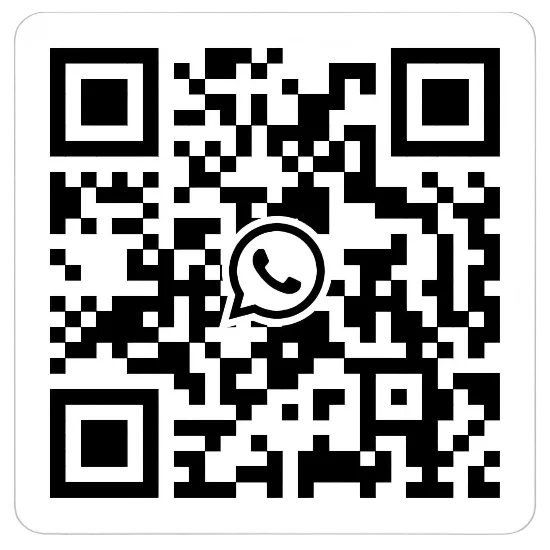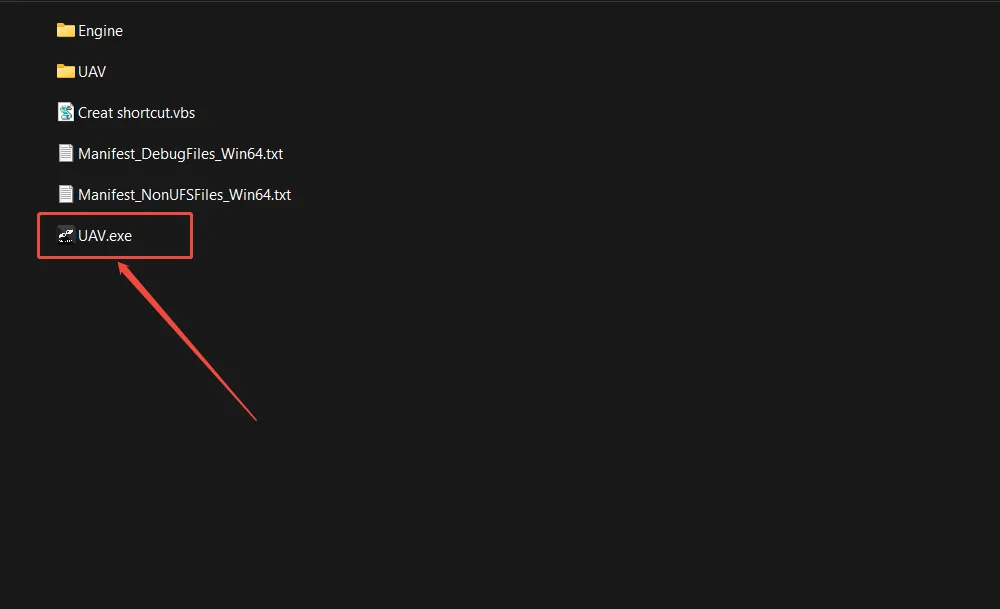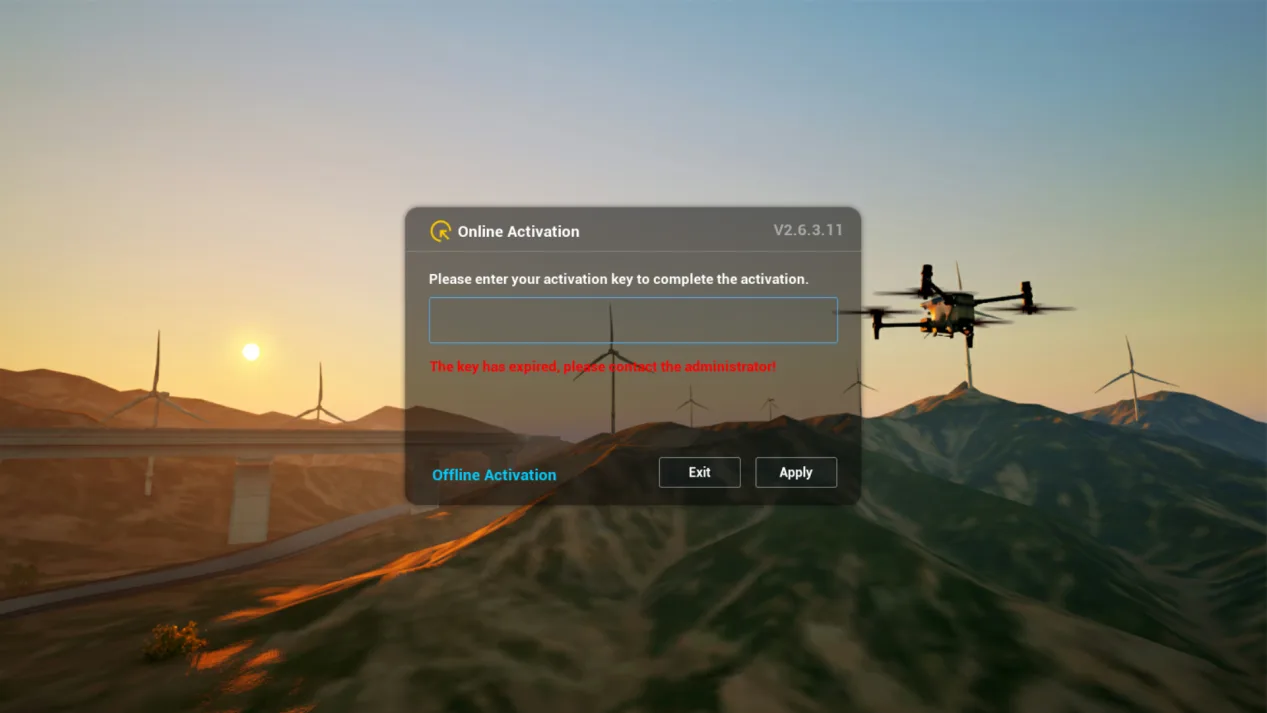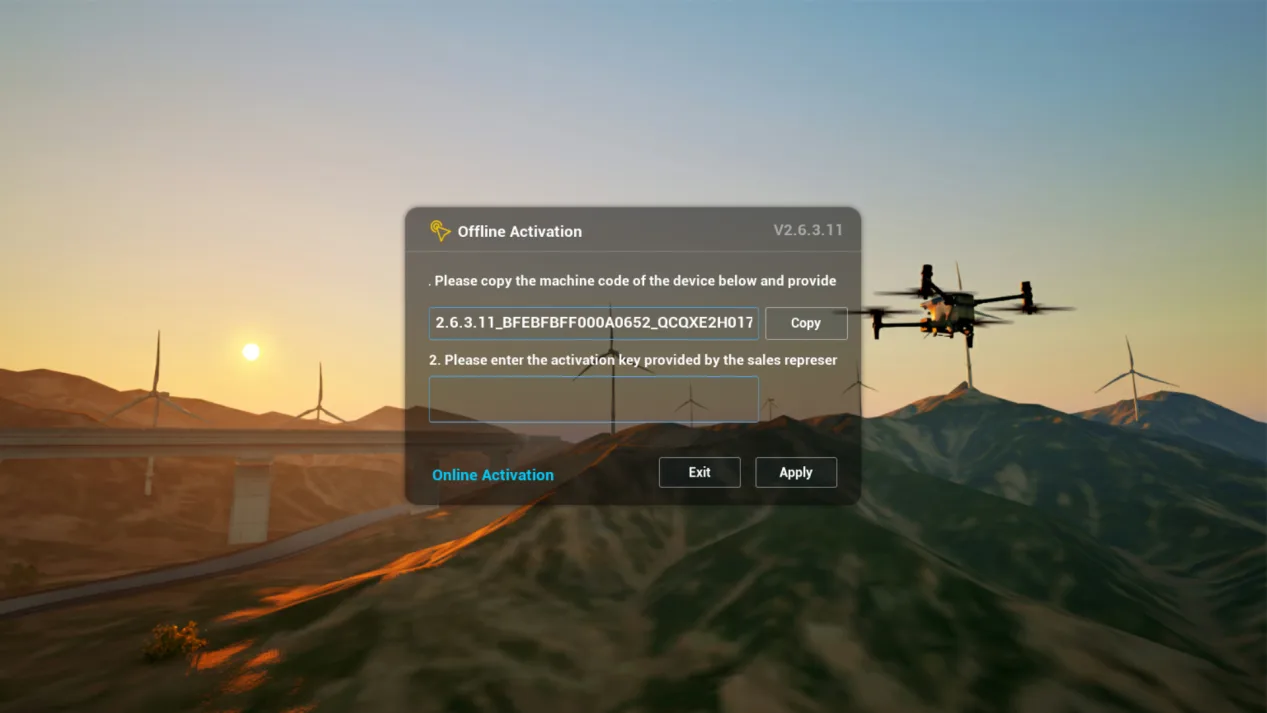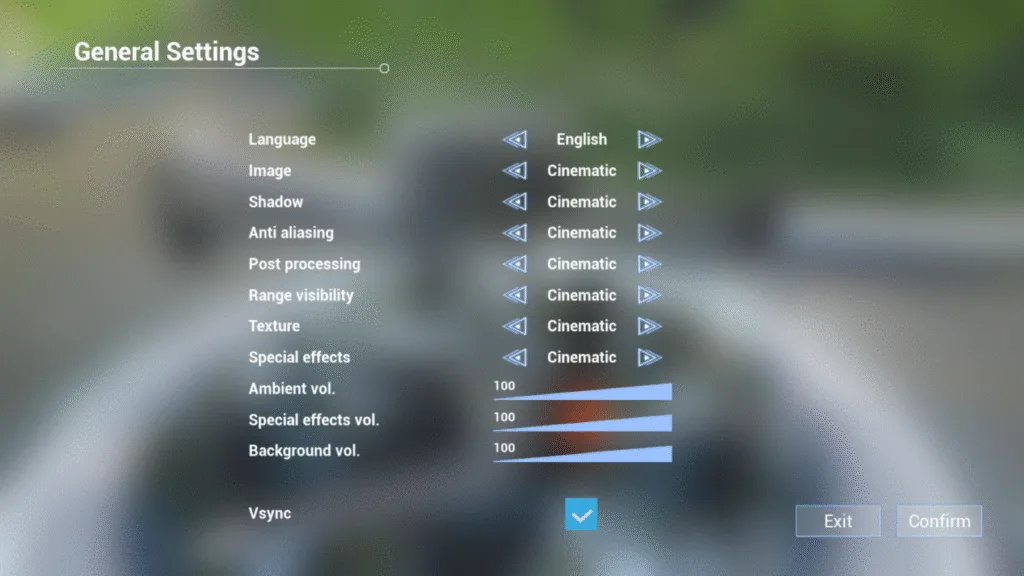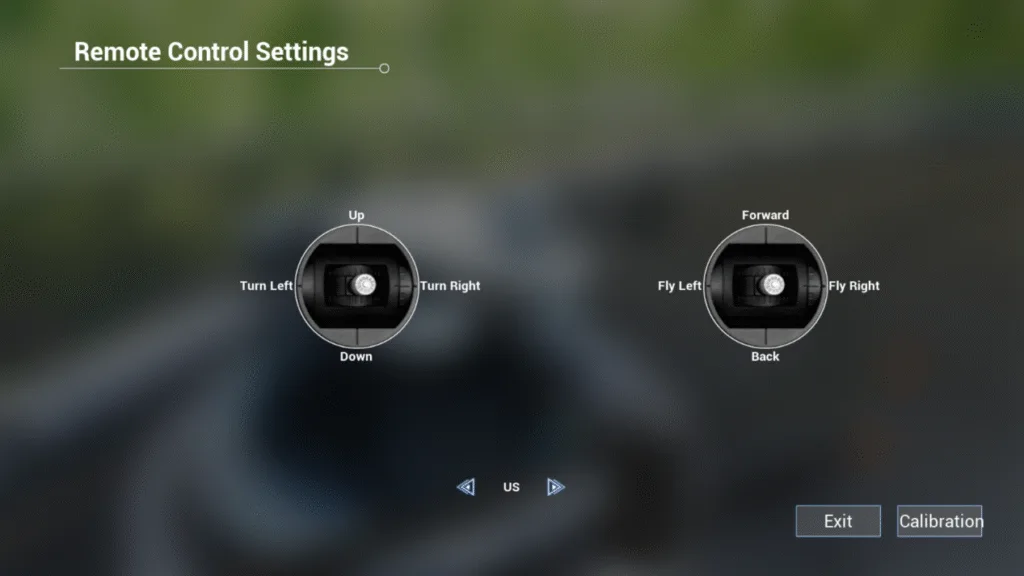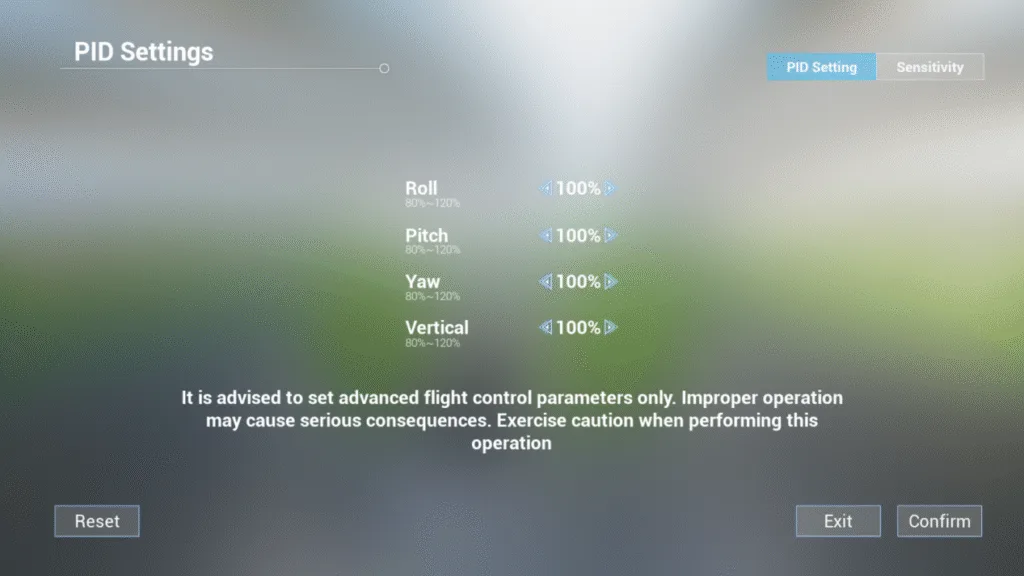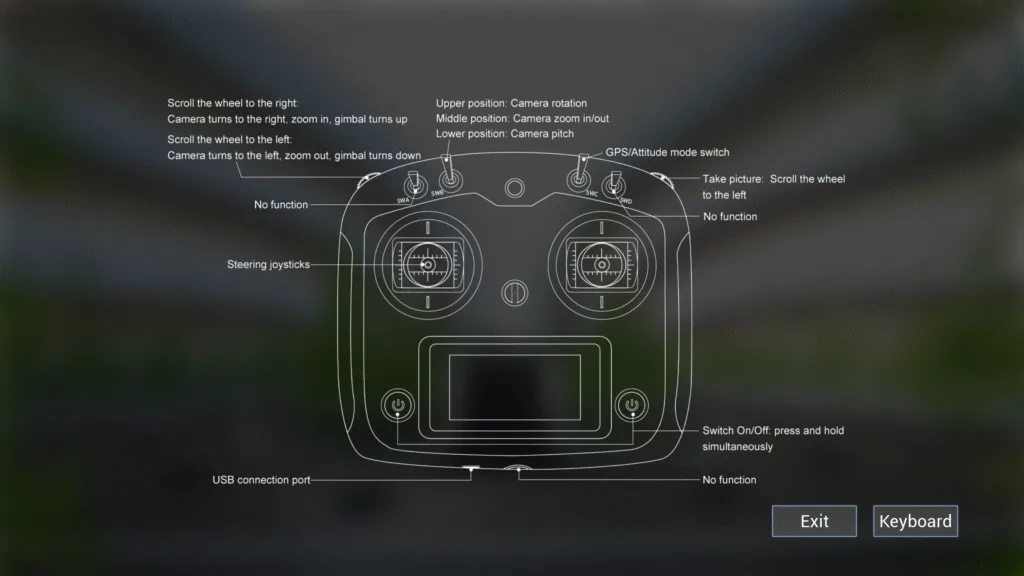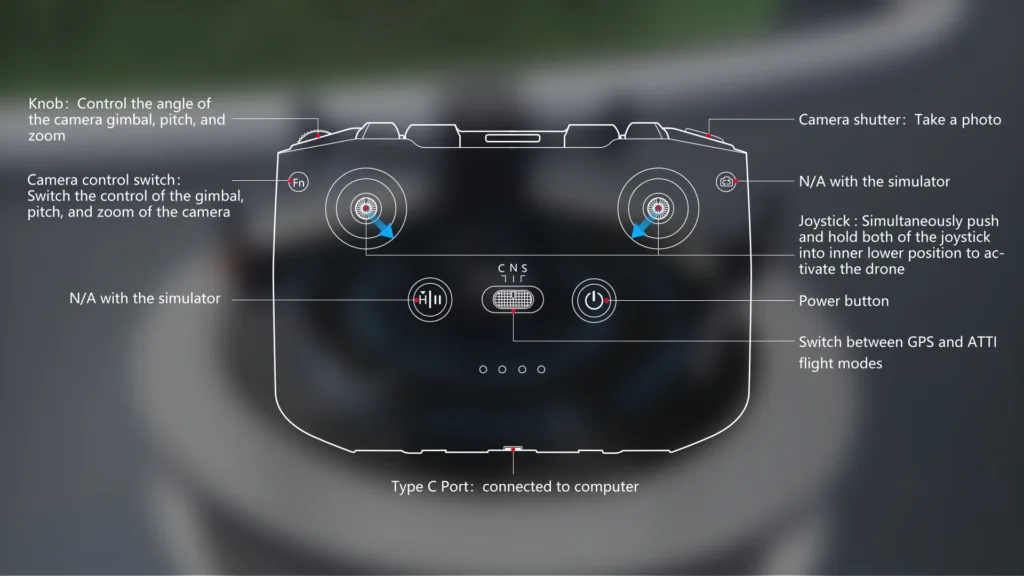SESP-U1 User Manual
Home/About/User Manual
Software Introduction
SRIZFLY SESP-U1 Drone Simulator is a professional-grade UAV simulation training software independently developed by SRIZFLY, which provides systematic and highly simulated flight training experience for all kinds of UAV operators. The software has built-in rich enterprise-level mission scenarios, covering basic flight training, power inspection, public safety, agricultural plant protection, emergency rescue, fire fighting, surveying and mapping, aerial photography, oil and gas facility inspection and other industry applications, fully meeting the diverse training needs of professional users.
Download and install
🔷 System requirements
The SRIZFLY SESP-U1 drone simulator runs on Windows 10 and above. The computer hardware requirements for running the simulator are as follows.
| Computer Hardware | Minimum Requirements | Recommended Configuration | Optimal computer configuration |
|---|---|---|---|
| CPU | 10th Intel Core i5 / AMD Ryzen 5 5600 |
10th Intel Core i7 / AMD Ryzen 5 5700 |
10th Intel Core i7 / AMD Ryzen 5 5700 |
| RAM | 16G DDR4 3000Mhz | 32G DDR4 3600Mhz | 64G DDR4 3600Mhz |
| Storage | 512G HDD or SSD | 512G HDD or SSD | 512G SSD |
| GPU |
NVIDIA GeForce RTX 2060 6G / AMD Radeon RX5600 6G |
NVIDIA GeForce RTX 3060 12G / AMD Radeon RX 6700 10G |
NVIDIA GeForce RTX 3080Ti 12G / AMD Radeon RX 6800XT 16G |
🔷 Download method
To download SRIZFLY drone simulator, you need to obtain the corresponding version download link at the corresponding location of https://srizfly.com/purchase/ .
Free trial version: Fill in the download form to directly obtain the trial version download link.
Short-term subscription version: Select the corresponding subscription version and pay, then obtain the download link of the corresponding version. We will send the activation code to the purchase account email address via email.
Permanent version: Click the permanent version location to fill in the contact form, and our sales personnel will contact you directly to help you obtain the permanent version of the software.
🔷 Installation Process
When you finish downloading you will get a .ZIP file (6GB-20GB), then extract it. You need to make sure all the files are in one folder, then find the .exe file and run it!
🔷 Software Activation
When you successfully run the .exe file, you will enter the software activation page. There are two activation methods.
1. Online activation (must be done while connected to the Internet)
Step 1: Copy the online activation key provided by the software vendor.
Step 2: Double-click the .exe file to open the activation window.
Step 3: Enter the online activation key and click “Apply” to successfully activate.
Note: A single online activation key can only be used by one device at a time. Online activation can be transferred to another device by canceling the activation.
2. Offline activation without network
Step 1: Double-click the .exe file to open the activation window.
Step 2: Click the Offline Activation button–get the computer machine code and send it to the software vendor.
Step 3: Copy the offline activation key provided by the software vendor.
Step 4: Enter the offline activation key and click “Apply” to successfully activate.
Note: The offline activation key can only be used on one device and cannot be transferred!
Remote control connection
| Serial number | brand | Supported remote controls | Whether Recommended | Connection method |
|---|---|---|---|---|
| 1 | FlySky | FlySky FS-i6S | Recommended |
Wired connection: Directly connect the USB cable to use (The remote control sold by SRIZFLY has been debugged) FlySky FS-I6S Setting Tutorials.pdf FlySky FS-ST8 Settings Tutorials.pdf |
| 2 | FlySky FS-ST8 | Recommended | ||
| 3 | FlySky SM001 | Not recommended | ||
| 4 | FRSKY | FRSKY TARANIS X9D Plus | Not recommended | |
| 5 | Spektrum | Spektrum Interlink.D X | Not recommended | |
| 6 | FUTABA | FUTABA T10J | Not recommended | |
| 7 | FUTABA WSC-1 | Not recommended | ||
| 8 | DJI | DJI RC-N1 | Recommended |
After installing the DJI official driver, connect the USB cable to use it Driver download link: Click to download (Exit the driver software after successful installation) |
| 9 | DJI RC-N2 | Recommended | ||
| 10 | DJI RC-N3 | Recommended | ||
| 11 | DJI RC Pro | Recommended |
You need to install the corresponding APP in the remote control Please contact us to obtain the APP. DJI ENTERPRISE Controller only, not for DJI AGRAS controller |
|
| 12 | DJI RC Plus | Recommended |
Software Setup
🔷 General settings
Complete basic settings such as language, image, volume, etc. in general settings.
🔷 Remote Control Settings
In the remote control settings, switch between the American hand, Chinese hand, and Japanese hand operation modes.
🔷 PID Settings
Complete the settings of the sensitivity and gain in the PID settings. Non-professionals should debug with caution.
🔷 Operation Help
1. Remote control button positions
2. Keyboard key positions
| Key Color | Remark | Keyboard keys | Keyboard key functions |
|---|---|---|---|
| Blue Keys | Blue keys are active only when a remote controller is disconnected. | W/S/A/D | Correspond to the left joystick of the RC |
| ↑/↓/←/→ | Correspond to the right joystick of the RC | ||
| 9 | Camera control switch | ||
| - / + | Camera control (zoom/gimbal/yaw) | ||
| 0 | Switch flight mode ATTI/GPS | ||
| Orange Keys | Orange keys are mission specific and are active only in cases when a mission requires them. | Tab | Open the list of mission tasks |
| X | Hide/Show tracking pass (BasicTraining) | ||
| C | Reset tracking pass (BasicTraining) | ||
| T | Drope/Attach/Use payload | ||
| G | Turn On/Off torchlight | ||
| K | Panorama shoting | ||
| H | Panorama upload | ||
| Green Keys | Green keys are active always regardless the remote controller connection or mission requirments. | Esc | Abort current mission |
| Spacebar | Open mission menu and settings. | ||
| Enter key | Switch viewing perspective. | ||
| L | Take a picture. | ||
| J | Switch between infrared/visible sencors. | ||
| R | Reset the gimbal position. | ||
| Y | Set gimbal position down 90 degrees. | ||
| V | Turn on/off obstacle avoidance. | ||
| M | Switch screen grid (FPV and RC view) |
Usage Tutorial
🔷 Basic flight
8-shaped flight teaching video
🔷 Industry Applications
Power inspection
Fire Investigation
Firefighting precision throwing
Agricultural Plant Protection
New energy wind power inspection
Oil and gas inspection
Aerial Mapping
Fire and rescue
NIST Training
🔷 Free flight
Free flight
🔷 Other
FlySky FS-i6S Remote Controller Debugging Video
Contact for help
Email: info@srizfly.com
Tel: +86-159-7206-7210